Making Jupyter notebook conversion more efficient
Jupyter notebook conversion to HTML has always astounded me with how unwieldy its outputs are. The whole notebook is basically just a JSON, so how can the default HTML conversion result in such large files?
Here’s an example of a blank notebook:
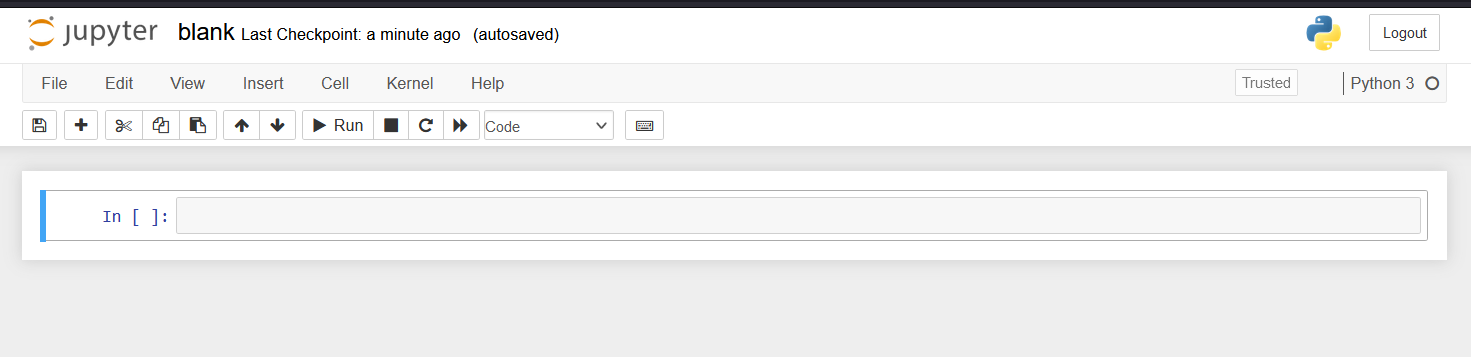
How large is the resulting HTML file? Let’s use du (disk
usage) to find out:
$ du -sch blank.html
556K blank.html
556K totalWhat the hell is going on here? Let’s have a look inside the file to find out.
Starting on line 63, we get the following:
<style type="text/css">
/*-----------------------------------------------------------------------------
| Copyright (c) Jupyter Development Team.
| Distributed under the terms of the Modified BSD License.
|----------------------------------------------------------------------------*/
/*
* Mozilla scrollbar styling
*/
/*
* Mozilla scrollbar styling
*/
/* use standard opaque scrollbars for most nodes */
[data-jp-theme-scrollbars='true'] {
scrollbar-color: rgb(var(--jp-scrollbar-thumb-color))
var(--jp-scrollbar-background-color);
}
/* for code nodes, use a transparent style of scrollbar. These selectors
* will match lower in the tree, and so will override the above */
[data-jp-theme-scrollbars='true'] .CodeMirror-hscrollbar,
[data-jp-theme-scrollbars='true'] .CodeMirror-vscrollbar {
scrollbar-color: rgba(var(--jp-scrollbar-thumb-color), 0.5) transparent;
}
/*
* Webkit scrollbar styling
*/
/* use standard opaque scrollbars for most nodes */
[data-jp-theme-scrollbars='true'] ::-webkit-scrollbar,
[data-jp-theme-scrollbars='true'] ::-webkit-scrollbar-corner {
background: var(--jp-scrollbar-background-color);
}
[data-jp-theme-scrollbars='true'] ::-webkit-scrollbar-thumb {
background: rgb(var(--jp-scrollbar-thumb-color));
border: var(--jp-scrollbar-thumb-margin) solid transparent;
background-clip: content-box;
border-radius: var(--jp-scrollbar-thumb-radius);
}
[data-jp-theme-scrollbars='true'] ::-webkit-scrollbar-track:horizontal {
border-left: var(--jp-scrollbar-endpad) solid
var(--jp-scrollbar-background-color);
border-right: var(--jp-scrollbar-endpad) solid
var(--jp-scrollbar-background-color);
}
[data-jp-theme-scrollbars='true'] ::-webkit-scrollbar-track:vertical {
border-top: var(--jp-scrollbar-endpad) solid
var(--jp-scrollbar-background-color);
border-bottom: var(--jp-scrollbar-endpad) solid
var(--jp-scrollbar-background-color);
}
...This amalgamation of various CSS contingencies continues until line 13,800. And then after that, there’s even more CSS!
Finally at line 14,219 we get to the MathJax JS snippet, and then at line 14,258 we finally get the entirety of our Jupyter notebook:
<body class="jp-Notebook" data-jp-theme-light="true" data-jp-theme-name="JupyterLab Light">
<div class="jp-Cell jp-CodeCell jp-Notebook-cell jp-mod-noOutputs ">
<div class="jp-Cell-inputWrapper">
<div class="jp-InputArea jp-Cell-inputArea">
<div class="jp-InputPrompt jp-InputArea-prompt">In [ ]:</div>
<div class="jp-CodeMirrorEditor jp-Editor jp-InputArea-editor" data-type="inline">
<div class="CodeMirror cm-s-jupyter">
<div class=" highlight hl-ipython3"><pre><span></span>
</pre></div>
</div>
</div>
</div>
</div>
</div>
</body>Obviously there’s nothing there, because the notebook itself is blank. But wow, over 14,000 lines just for this result:

Clearly something is wrong here.
The solution
I decided to fix this glaring issue with nbconvert by creating my own version, which you can see
here: gist link
The script takes a couple parameters: the input filename, the output filename, and whether or not to create a “standalone” document - that is, one which includes some CSS and an HTML header, so that math can be rendered properly and the output looks nicer overall. I originally made this to embed Jupyter notebooks into another website, so having the option of using custom CSS instead was something I wanted.
Let’s run my script and try du on it:
$ du -sch blank_my_nbconv.html
8.0K blank_my_nbconv.html
8.0K totalThis is a little more reasonable.
And the line count comparison:
$ wc -l *.html
14282 blank.html
110 blank_my_nbconv.htmlHere’s what the HTML looks like (again, this is blank, but even though it is a bit more barebones it’s basically the same idea):

For a better comparison, let’s try both converters out on something a little more substantial. Here’s a
notebook (gist link) in
which I use the gurobipy Python module to solve an integer linear program for the Min Cost Flow
problem, for a video I made on the topic:
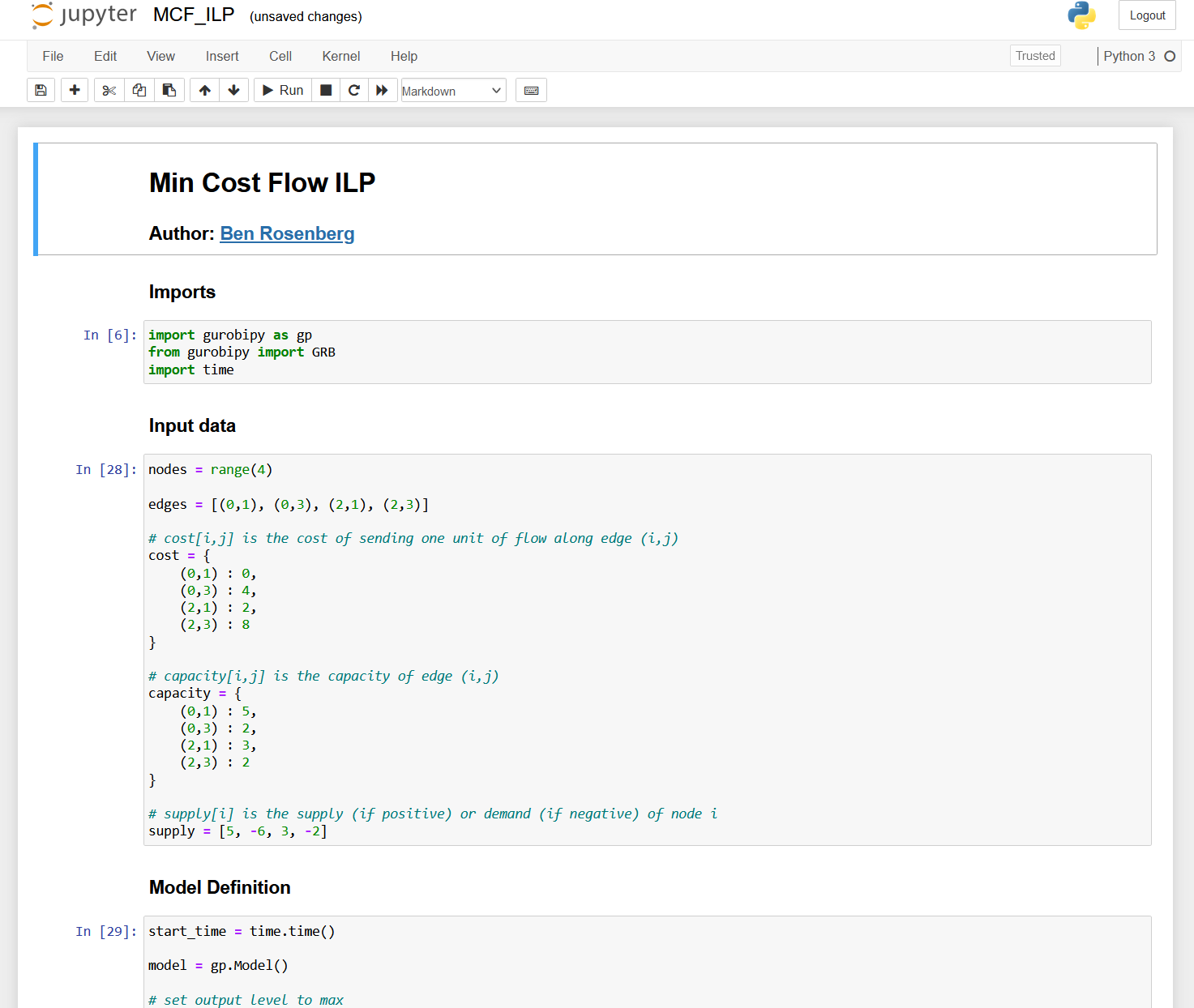
Let’s convert this with both methods and see how each looks. First, the default method:
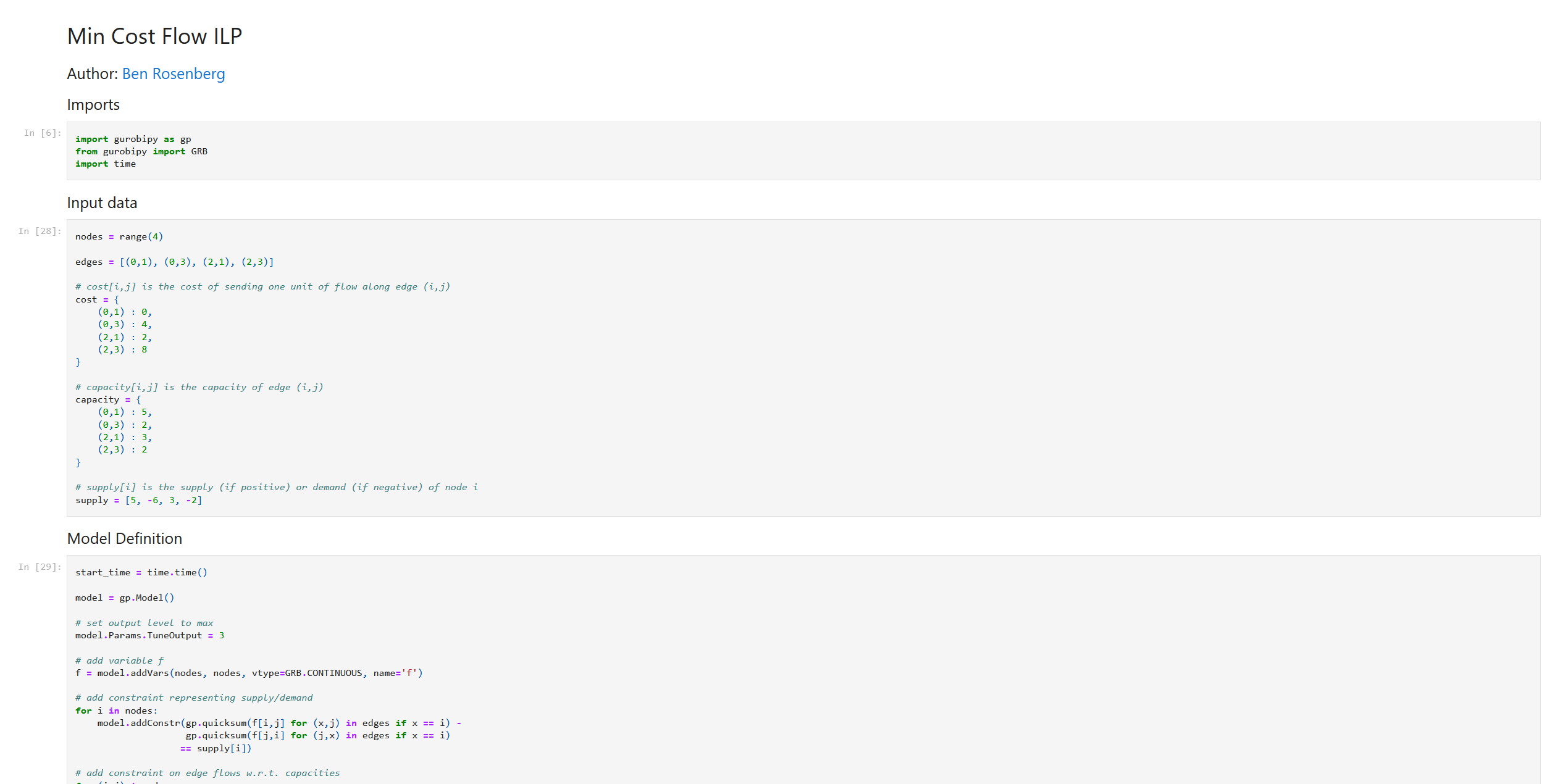
Looks fine, but what about the filesize and linecount?
$ wc -l MCF_ILP.html
14474 MCF_ILP.html
$ du -sch MCF_ILP.html
572K MCF_ILP.html
572K totalPretty bad. And let’s see how my converter fares:
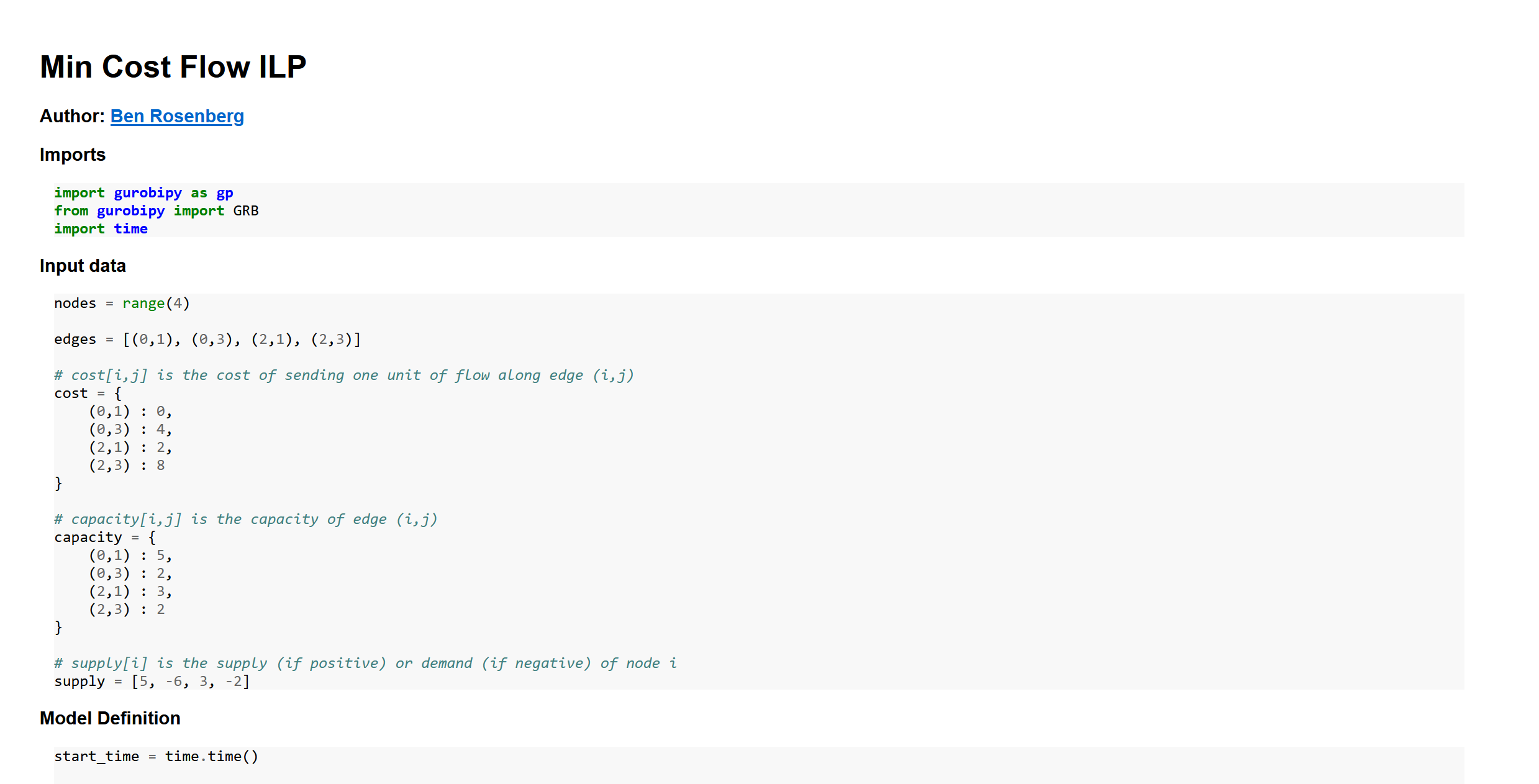
I think this looks okay. And as for the sizes:
$ wc -l MCF_ILP_my_nbconv.html
225 MCF_ILP_my_nbconv.html
$ du -sch MCF_ILP_my_nbconv.html
20K MCF_ILP_my_nbconv.html
20K totalNot horrible.
So how does this work?
How it works
Because, again, IPYNB files are just JSONs, it was simple and easy enough to just write a naive converter. Basically, for each type of cell/item (markdown, Python code, math, code output, or image), there’s a separate function to wrap that element with a div containing the relevant class, which can be used in CSS as necessary. This is pretty simple for code, markdown, outputs, and images:
def wrap_code(code):
wrapped = '<div class="wrapped-code">\n'
wrapped += code
wrapped += '\n</div>'
return wrapped
def wrap_markdown(mkdn):
wrapped = '<div class="wrapped-markdown">\n'
wrapped += mkdn
wrapped += '\n</div>'
return wrapped
def wrap_output(code):
wrapped = '<div class="wrapped-output"><pre>\n'
wrapped += code
wrapped += '\n</pre></div>'
return wrapped
def wrap_image_output(imgsource):
wrapped = '<img src="data:image/png;base64,'
wrapped += imgsource
wrapped += '">'
return wrappedIt gets a bit more complicated for math, since we need to make sure the delimiters are treated correctly (and different types of delimiters are given different CSS classes), and we end up needing to use a simple regular expression:
def wrap_math(string):
regex = r'(\${1,2})(?:(?!\1)[\s\S])*\1'
matches = []
last_end_index = 0
for m in re.finditer(regex, string):
delim = m.group(1)
value = m.group(0)
start = m.start()
end = m.end()
before = string[last_end_index:start]
last_end_index = end
matches.append((before, delim, value))
subbed = ''
for (before, delim, value) in matches:
subbed += before
if delim == '$$':
math_type = 'display'
else:
math_type = 'inline'
tag_start = '<span class="math {}">'.format(math_type)
tag_end = '</span>'
subbed += tag_start + value.replace(delim, '') + tag_end
if last_end_index == 0:
last_end_index -= 1
subbed += string[last_end_index+1:]
return subbedOther than that, we just need to parse out the cells from the JSON we’re given, and apply these functions
correctly. This includes the logic for organizing the images, syntax highlighting using the pygments lexer
(the corresponding CSS for which is included in the standalone glob added when -s is passed),
and markdown parsing using the markdown module:
out = ''
cells = json_rep['cells']
for cell in cells:
cell_type, source, outputs = cell['cell_type'], cell['source'], None
if 'outputs' in cell:
if len(cell['outputs']) == 0:
outputs = None
text_outputs = None
image_outputs = None
else:
text_outputs = None
image_outputs = None
outputs = cell['outputs']
text_outputs = [output['text'] for output in outputs if 'text' in output]
# base64 png images from (e.g.) matplotlib
data_outputs = [output['data'] for output in outputs if output['output_type'] == 'display_data']
img_data_outputs = [data_output for data_output in data_outputs if 'image/png' in data_output]
if img_data_outputs:
image_outputs = [img_data_output['image/png'] for img_data_output in img_data_outputs]
joined_source = ''.join(source)
if cell_type == 'markdown':
out += wrap_markdown(markdown.markdown(wrap_math(joined_source), extensions=['tables']))
else:
out += wrap_code(highlight(joined_source, PythonLexer(), HtmlFormatter()))
if 'outputs' in cell:
if text_outputs:
joined_text_outs = ''.join(text_outputs[0])
out += wrap_output(joined_text_outs)
if image_outputs:
for image_output in image_outputs:
out += wrap_output(wrap_image_output(image_output))
out = '<div class="wrapped-ipynb">' + out + '</div>'And that’s it, outside of the standalone HTML addition and naive argument parsing.
Here’s the complete list of imports:
import json
import markdown
from pygments import highlight
from pygments.lexers import PythonLexer
from pygments.formatters import HtmlFormatter
import re
import sysI hope this is useful to at least one other person!